~Last Update: 05 February 2024
Frequently, we’re asked: ‘What’s the best computer for photo editing?’ Whether you’re using Photoshop, Lightroom, or any other editing software, the quest for a suitable computer for editing can be overwhelming, especially for those just starting their photography journey. After investing heavily in camera gear, the budget for a high-performance editing system might seem stretched. Yet, during our Lightroom and Photoshop Courses, we realise that the importance of a reliable and fast computer for editing and smooth workflow cannot be overstated—it’s the linchpin that ensures your high-quality captures are efficiently refined to their utmost potential.
In this meticulously curated guide, regularly updated, we delve into the nuances of choosing the best computer for photo editing. From distinguishing the processing prowess required for Photoshop and Lightroom to unravelling the debate between Apple and PC for photo editing, our goal is to help you save time, money, and avoid frustrations in the process.
DESKTOP, OR LAPTOP?
The perennial question for photographers: Desktop or laptop for photo editing? Your lifestyle plays the most important role in this decision. For those with a nomadic workstyle or who frequently find themselves editing in cafes or on the road, a laptop for photo editing presents a compelling case. It offers the flexibility to edit on the fly, albeit with some trade-offs in terms of upgradeability and, potentially, screen size.
Conversely, desktops are the stalwarts of home or studio settings, where their superior upgrade paths and compatibility with the best computer screens for photo editing can truly shine. Building your own PC or having one custom-built for you allows for complete customization based on your specific photo editing needs. You can select the exact processor, amount of RAM, type and size of storage, and graphics card to tailor your system for optimal performance.
Screen size is another critical consideration. The adage “bigger is better” holds particularly true when editing images, where a larger display can significantly enhance your editing precision. For those leaning towards a laptop, coupling it with a high-quality external monitor can offer the best of both worlds—portability and expansive screen real estate.
Many professionals choose a dual setup: a laptop for on-the-go edits and a robust desktop for intensive editing sessions back at the studio. It’s advisable to steer clear of All-in-One PCs due to their limited upgradeability, which may not align with the evolving storage and performance needs of serious photographers.
Noteworthy exceptions, such as the Microsoft Surface, iMac, and other specialized studio systems specifically designed for high-end photo editing, boast impressive specifications and display quality. While these come with a higher price tag, they represent long-term investments in your photographic craft.


WINDOWS, OR MAC?
One of the most frequently asked questions and a widely debated topic is: which is better, Windows or Mac? My advice is to choose the system with which you are most comfortable. Having grown up using Windows, I sometimes find myself quite perplexed when navigating an Apple Mac. Conversely, those who have primarily used macOS may experience similar disorientation on a Windows platform.
An inherent advantage of Apple’s Mac lineup is its more streamlined product selection compared to the extensive array of Windows-based PCs. To put it simply, purchasing a new Mac invariably means acquiring a device with medium to high-end specifications, ensuring seamless operation of your editing programmes. In contrast, an uninformed user might end up with a low-spec Windows PC that fails to meet the demands of editing software. However, with diligent research, one can secure a high-quality Windows PC or laptop that offers better value for money and the flexibility to upgrade in the future without the need to invest in an entirely new system.
In South Africa, as well as in other parts of Africa and certain developing countries, the cost of Apple products, including Mac computers, can be prohibitively expensive. This is largely due to the economic challenges these regions face, such as fluctuating currencies and import tariffs, which significantly inflate prices. As a result, Windows-based systems often emerge as a more practical option for many users in these struggling economies. In contrast, in more developed economies where such economic strains might not be as pronounced, the price disparity between Apple and Windows products is less of a deterrent, allowing consumers a broader range of choices based on preference rather than purely affordability.
WINDOWS
macOS
Upgradability
Best
Limited
Battery Reliability
Dependant on Brand
Great
Affordability
Afforable
Expensive
Availability of Peripherals
A vast variety of peripherals are available in many different configurations.
Mostly limited to the Apple ecosystem and heavily centred around bluetooth.
Operating System
Windows has broad customisability with a vast number of software available. For people that want to customise every part of their system.
Adobe and several other editing applications are often optimized for macOS. The software ecosystem on macOS is curated by Apple, providing a more controlled environment compared to Windows.
Interconnectivity
Various third-party software is available for syncing across devices.
Fully interconnected between all Apple products. Limited third-party software available.
Security
Windows is more likely to be the target of malicious actors and viruses due to its open nature. This can be minimised by enabling stricter settings and using proper security software.
Due to the exclusivity of macOS, and it’s heightened security, macOS is a much less attractive target for viruses.
Hardware Requirements
The five most important hardware components for editing in Lightroom and Photoshop are:
- The Processor (CPU)
- Memory (RAM)
- Storage Drives (SSDs and HDDs)
- The Graphics card (GPU)
- Monitor
1. Processor (CPU)
When it comes to the central processing unit (CPU), the “brains” of the computer, choosing the right one is critical. The CPU handles all the tasks you or any software throw at it. Lightroom’s performance, especially when applying filters or adjusting sliders, heavily relies on the CPU’s capabilities. While Adobe’s software traditionally worked better with Intel products, AMD’s Ryzen series CPUs have been catching up with impressive performance.
Additionally, if you’re not going for a Windows PC or an older Mac with an Intel chip, it’s worth noting that Mac’s own M1 and M2 CPUs are proving to be very capable, especially in tasks like photo editing.
If you’re not considering a Mac with an M series CPU, your best options are either an Intel “Core” or an AMD “Ryzen” CPU from their respective ranges. Avoid purchasing CPU’s marked as “Pentium” or “Celeron”, as these are entry level processors not designed for strenuous tasks.
Tests found that Lightroom prefers CPUs with faster internal clock speeds (higher GHz). This means you’ll get better performance from CPUs with fewer cores but faster clock speeds, compared to top-tier, expensive 16-core CPUs with lower clock speeds.
When buying a new computer or laptop, you may wonder what the difference is between an Intel Core-i5 12400F, Intel Core-i7 14700F, AMD Ryzen 5 5600 or AMD Ryzen 7 5700x and what all this tech jargon even means!
Here’s a rundown on how the naming structures work:
Intel® Core™ i5-14400F: The first part of the name points to the Brand Name, namely “Intel Core”. Next is the Brand Modifier ie. i3, i5, i7 and i9. This determines the performance of the CPU as higher numbers offer a higher level of performance. After the Brand Modifier comes the Generation Indicator. The first two digits indicates the Generation while the final three digits indicate the stock-keeping unit (SKU). The last letter (K, F, S, T, X) is the suffix that indicates what the CPU was designed for. To learn more about Intel Core processor numbers, refer to the following link: Intel Processor Names, Numbers and Generation List
AMD Ryzen™ 5 7600X: AMD’s naming structure is near identical for their products with the first part also being the Brand Name, “AMD Ryzen”, then the Brand Modifier, such as 3, 5, 7 and 9, followed by four digits where the first number indicates the Generation and the last three digits indicate the SKU.
In conclusion, if you are using your computer for Lightroom Classic and Photoshop primarily, then opt for CPU’s with less cores and a faster GHz such as the Intel Core i5 and AMD Ryzen 5. However if you are planning on doing any kind of visual design or video editing, you will benefit greatly form using an Core i7, Ryzen 7 or higher CPU.
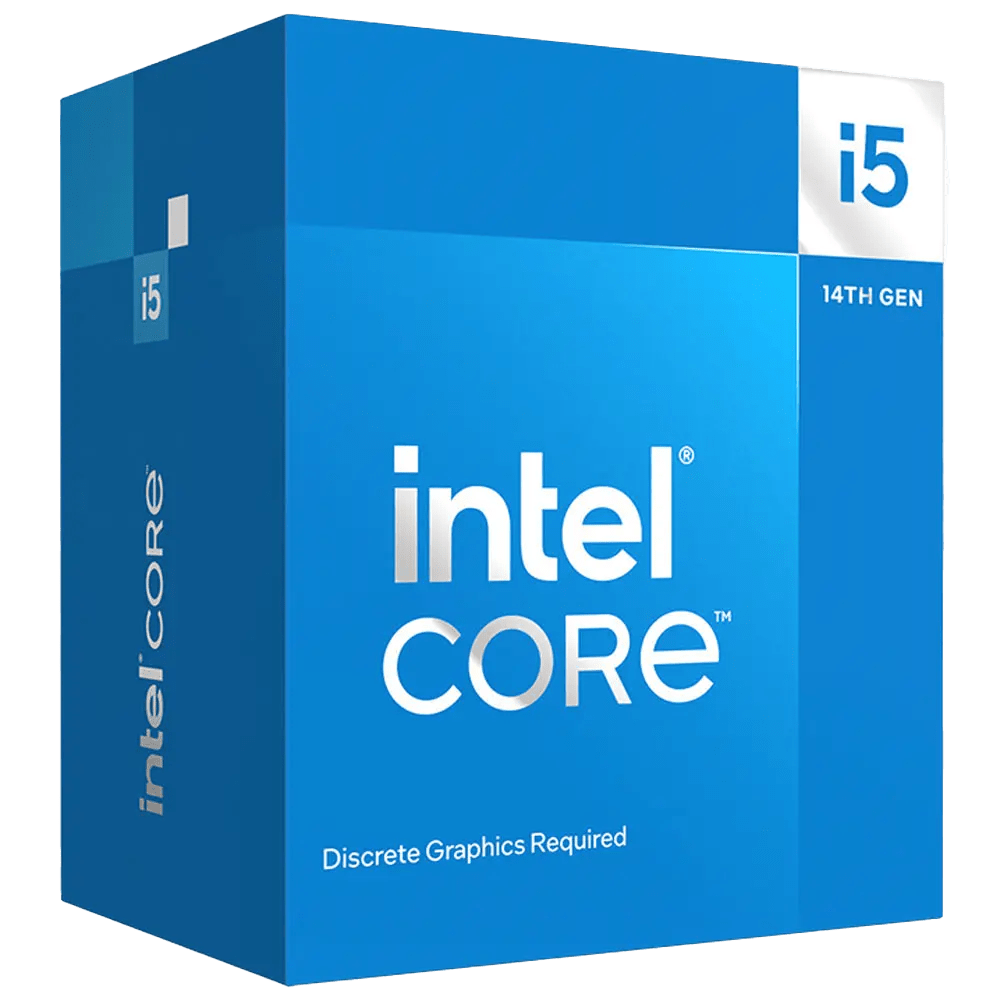

MINIMUM SPECS
RECOMMENDED SPECS
NOT RECOMMENDED
- 10th generation Core i5/ i7 or equivalent AMD Ryzen 5/7 processor
- An AMD Ryzen 5/7 5th or 6th generation processor or the equivalent Intel Core i5/i7 13th Gen or higher.
- Intel Core i3 / AMD Ryzen 3 or less
2. Memory (RAM)
RAM, or Memory, is crucial because it helps the Processor (CPU) handle multiple tasks simultaneously. Simply opening Lightroom or Photoshop already uses about 1GB of RAM each. When you start working on a file in Photoshop or scroll through your pictures in Lightroom, that amount shoots up to 4 GB of RAM each. Considering that the operating system uses at least 2 GB of RAM, you still need to have some RAM left over for the rest of the background software running on your system.
Therefore, we recommend having at least 16GB of RAM installed. Anything less can cause your system to perform significantly worse and may even freeze, especially when performing strenuous tasks like creating HDR or Panoramic images. We also recommend getting a system that supports the latest DDR5 memory for optimal performance.

MINIMUM SPECS
RECOMMENDED SPECS
NOT RECOMMENDED
- 12-16 GB DDR4 3200 MHz or higher
- 16-32 GB DDR5 5600 MHz or higher
- Anything less than 12 GB RAM
3. Storage Drives
The storage drive is often one of the most overlooked yet vital components that can significantly save you time. It plays a pivotal role in determining how quickly your computer can access the data stored on the drive. Therefore, it’s essential to have hard drives with fast read/write speeds. To make an informed choice, it’s important to understand the different types of storage drives available.
The Hard Disk Drive (HDD) has been the traditional choice for storage for a long time, and we commonly refer to all storage drives as Hard Drives. However, the new standard today is the Solid State Drive or SSD. The primary distinction between an HDD and an SSD is that an HDD contains rotating disks, while an SSD is entirely solid with no moving parts. This design enables an SSD to access data at lightning-fast speeds, while an HDD must wait for its rotating disks to spin up before accessing files. HDDs are also larger, bulkier and more susceptible to data corruption, especially when used as external drives that are frequently plugged in and out. As a result, HDDs are typically used for backups and storing large files that aren’t accessed regularly.
In contrast, Solid State Drives (SSD) are incredibly fast and compact. There are currently two types of SSDs. The 2.5” SSD, which resembles the traditional HDD in size and form, and the M.2 NVMe SSD, which looks like a stick of RAM and connects directly to the motherboard. These M.2 NVMe SSDs are even faster than their 2.5” counterparts and are the preferred choice for installing the operating system. Most Laptops sold today come standard with an M.2 NVMe drive. The next question would be what size SSD should you consider?
Optimally you should use your primary drive for running the Operating System (OS), Software, Lightroom Catalog and cache drives. The primary drive, typically labeled as the C:\ drive, should be sufficient with a 512GB SSD to accommodate your OS, Photoshop, Lightroom and other software applications. We recommend adding a second or even third storage drive with a capacity of 2 – 4 TB to store all your photos, data and documents. Additionaly, you will need external hard drive(s) for backing up your photos and Lightroom Catalog, unless you have a fast internet connection to utilise cloud backup services like Backblaze.
For those seeking an intelligent backup strategy and efficient photo management, we strongly recommend considering our Lightroom course. It provides valuable insights and guidance on how to seamlessly incorporate Lightroom into your workflow for effective data management and backup strategies. Explore our 2-Day Lightroom Classic Course to enhance your skills and safeguard your precious photos.

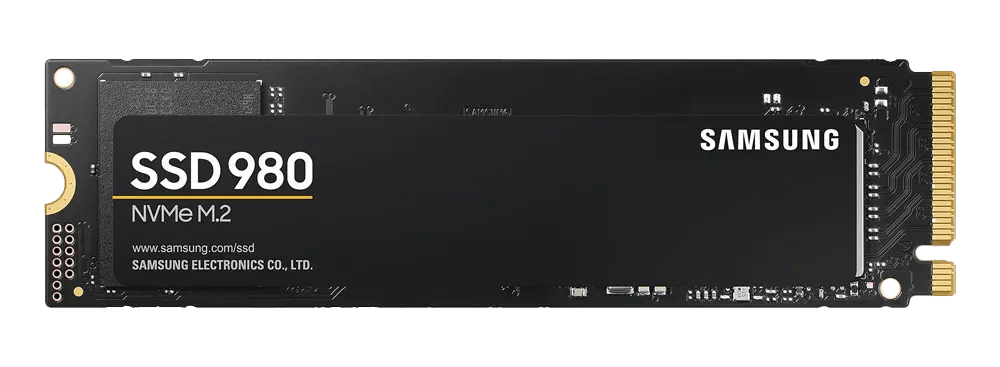

MINIMUM SPECS
RECOMMENDED SPECS
3 Storage Drives:
4 Storage Drives:
- 256 or 512GB SSD to run your system, software and Lightroom Catalog
- 1TB SSD to run your system, software and Lightroom Catalog
- 1-2 TB HDD external drive for Photo and Data storage
- 2-4 TB M2, SSD, or HDD for storage of photos and data
- 2-4 TB external HDD for backing up your photos and data
- 2-4 TB external HDD for backing up your photos and data. Alternatively invest in a cloud backup solution such as Backblaze
4. Graphics Card (GPU)
Lightroom Classic and Photoshop both benefit from having a fast, dedicated graphics card. A dedicated graphics card refers to a physical, standalone graphics card placed in your computer.
While Photoshop has supported graphics hardware acceleration for a long time, previous versions of Lightroom Classic underperformed when making use of the GPU. That all changed when Lightroom Classic introduced AI-powered editing tools. The graphics card is now integral in achieving excellent results with these tools.
It’s important to note that if Lightroom determines that your graphics card is not robust enough for hardware acceleration, it will only partially support it and disable full hardware acceleration.
Since Lightroom Classic version 11, Adobe revamped many of the tools in the Develop Module to take advantage of Artificial Intelligence (AI). The masking feature can automatically fine-tune your mask by detecting the sky or a subject of your choice. These features consume a significant amount of graphical processing power, and the results could vary depending on the graphics card used.
With that in mind, get yourself a dedicated graphics card with at least 6 GB VRAM. If you’re using large, high-resolution QHD or UHD monitors, we recommend investing in one of NVIDIA’s RTX series or the equivalent AMD Radeon RX graphics cards to meet the high demands that such monitors require.
NVIDIA GPUs come with special graphics drivers known as “Studio Drivers.” These drivers are designed to enhance the performance of professional photo and video editing software. They’re available for all NVIDIA 10 series and newer graphics cards. If you own or plan on buying an NVIDIA graphics card, make sure to activate the Studio Drivers using the GeForce Experience Software.
There are also the NVIDIA Quadro series graphics cards, which offer exceptional performance. It’s essential to note that they are extremely expensive and are often overkill for standard photo editing tasks. Quadro cards are primarily designed for high-end video and graphics rendering, making them a considerable investment.
AMD’s Radeon RX 6000 series GPUs and Ryzen 5000 series CPUs come with a unique feature called “Smart Access Memory.” Typically, a processor can only utilize a portion of a graphics card’s virtual memory (VRAM), which can limit its performance. However, Smart Access Memory enables Ryzen 5000 series CPUs to access the full VRAM capacity of RX 6000 series GPUs. This eliminates bottlenecks and enhances overall performance. If your budget and system configuration allows, consider purchasing AMD’s latest GPUs or CPUs. It’s worth sticking with AMD for both your CPU and GPU to leverage this feature effectively.
When it comes to recommending a specific graphics card, it’s tricky due to frequent releases of new cards. However, we recommend buying a mid-range to high-end NVIDIA GeForce, or AMD Radeon RX card, that supports DirectX 12 or OpenGL 3.3 or later. These cards will provide the performance you need for smooth editing in Lightroom and Photoshop


MINIMUM SPECS
RECOMMENDED SPECS
- Integrated graphics like Intel UHD graphics or the Ryzen 7 5700G / Ryzen 5 5600G CPU’s
- NVIDIA GeForce RTX 2060, 3060, 4060 or higher. Or the equivalent AMD Radeon RX 5000, RX 6000 or RX 7000 graphics cards with 6GB or higher VRAM
5. Monitors
Investing in a high-resolution display with accurate colour representation is essential for photo editing tasks. The emergence of Quad-HD (QHD) and Ultra-HD (UHD) monitors allows us to examine photos with clear, precise details. QHD and UHD resolutions typically vary from 2560 x 1440 to 3840 x 2160. While these monitors may be pricey in the South African market, investing in one now ensures you are future proofed. If you’re working within a tight budget, consider a Full HD screen (1920 x 1080) at minimum. When selecting Windows-based laptops, ensure you avoid models with resolutions such as 1366 x 768 which are lower than Full HD, to prevent compromising on display quality.
A vital aspect to consider is screen size. In photo editing, size does matter! We suggest choosing a minimum size of 27-inches for your monitor. Alternatively, you can explore the option of using two 24-inch screens, which offer excellent multitasking capabilities for editing tasks. If your budget allows, investing in a 32-inch ultra-wide, curved monitor is worth considering, especially if it supports UHD resolution. While it may be a costly investment, the expansive screen real estate offers an immersive editing experience.
The next thing to consider is the screen technology and what panel it uses, as it significantly impacts image quality, colour accuracy, and viewing angles. Go for a backlit LED screen featuring IPS (In-Plane Switching) technology, or comparable technologies like PLS (Samsung) and VA (Vertical Alignment). Avoid TN (Twisted Nematic) screens, as they typically fall short in meeting the requirements for editing tasks.
Choosing a screen with precise colour accuracy and an extensive colour range (gamut) is paramount. The primary colour spaces offered in screens are sRGB and Adobe RGB. sRGB, widely used for the Internet and most software applications, offer a limited colour range compared to Adobe RGB. Adobe RGB, designed to represent the full spectrum of colours achievable on CMYK printers, covers a broader range. However, using Adobe RGB may lead to colour inaccuracies in Windows and other software applications. Photoshop accurately displays Adobe RGB colour space, while Lightroom utilizes an even larger colour space, ProPhoto RGB, not yet supported by monitors. If you primarily use Lightroom, the distinction between an sRGB and Adobe RGB monitor is insignificant.
Certain high-end professional monitors boast Adobe RGB support and built-in hardware calibration for precise colour accuracy. However, these monitors often come with a hefty price tag, reaching tens of thousands of Rands, which may be excessive for the average photographer. If investing in such a professional screen isn’t feasible, you can purchase or borrow an optional calibration tool like the Spyder Pro or X-Rite ColorMunki. Additionally, aim to acquire a monitor that covers 99% to 100% of the sRGB colour space.
Panel Technology
- IPS
- VA
- PLS
Resolution
- FHD 1920 x 1080
- QHD 2560 x 1440
- UHD 3840 x 2160
Size
- Desktop: 27″ and larger
- Laptop: 15″ and larger
Colour Space
- sRGB 99 – 100% coverage
- Adobe RGB
A note about Colour Management and Workflow: If you’re contemplating professional commercial photography, where precise color accuracy throughout the entire process is crucial, from capturing images to printing, I suggest exploring John Fox’s article on Colour Management. It’s one of the most thorough resources available on the subject.
6. Input Devices and Other Peripherals
When setting up an optimal environment for photo editing, the choice of input devices and peripherals can significantly impact your workflow’s efficiency and comfort. Beyond the basic keyboard and monitor, specialized tools can provide the precision, speed, and reliability needed for professional-level editing. By carefully selecting the right input devices and peripherals, you can create a photo editing workstation that not only enhances your efficiency and precision but also ensures the safety and integrity of your work.
Mouse:
At the heart of any effective editing setup is the mouse, an essential tool whose importance is often underestimated. For precise editing tasks, relying on a laptop or Mac trackpad is almost blasphemous due to their limited accuracy and control. A high-quality gaming mouse, designed with ergonomics and performance in mind, can drastically improve your retouching efficiency. These mice often come with customizable features such as adjustable weights and programmable buttons, allowing for a tailored editing experience. Coupled with a premium mousepad, a gaming mouse ensures smooth, precise movements, making it an indispensable tool for any serious photo editor.
Card Reader:
Efficiency in transferring large photo files directly impacts your editing workflow. A high-speed USB 3.1 card reader, compatible with your camera’s memory cards, simplifies this process by facilitating quick and reliable data transfer. This not only speeds up your workflow but also reduces the wear and tear on your camera’s ports from repeated connections.
Graphic Tablets and Precision Editing Devices:
For editors who demand the utmost control over their work, incorporating a graphic tablet or an iPad Pro with an Apple Pencil can elevate your editing capabilities. These devices offer a more intuitive and natural way to make adjustments, closely mimicking the act of drawing or painting. Brands like Wacom offer tablets with varying levels of pressure sensitivity and additional features designed to cater to the needs of professional artists and photographers. The iPad Pro, on the other hand, combines the versatility of a tablet with the precision of the Apple Pencil, making it a powerful companion for on-the-go editing with apps like Photoshop and Lightroom for iPadOS.
Uninterruptible Power Supply (UPS):
Protecting your work and equipment is paramount, especially in areas prone to power outages or instability. An uninterruptible power supply (UPS) provides a backup power source that can give you enough time to save your work and safely shut down your system in the event of a power failure. This additional layer of security ensures that hours of painstaking editing work are not lost in an instant, making a UPS an essential component of any professional editing setup.
Recommended Specs
LAPTOP
DESKTOP
Storage
- 512 GB SSD or larger
- Additional external SSDs to store files you regularly use
- An external HDD to backup your photos and Lightroom catalog
- 1 TB NVMe SSD or larger
- 1-2 TB SSD for data you access frequently
- 2-4 TB HDD for photo and data storage
Memory (RAM)
16 – 32 GB DDR4 3200 MHZ or more
32 – 64 GB DDR5 5600Mhz or more
Processor (CPU)
Intel Core i5/i7, 11th-gen or equivalent AMD Ryzen 5/7 5th-gen processor or higher
Intel Core i5 / i7, 13th-gen or the equivalent AMD Ryzen 5, 7 5th-gen processor or higher
Graphics Card (GPU)
Intel integrated UHD graphics will do the job, but if possible look for ones that have a dedicated GPU like a RTX 2050 or RTX 3060.
- NVIDIA GeForce RTX, 20, 30 or 40 series cards or equivalent AMD Radeon RX 5000 or 6000 series graphics cards.
- Minimum of 4-6 GB VRAM. The more VRAM a graphics card has, the better.
Monitor
- 15 inch or larger
- 1920×1080 (FHD)
- 27 inch or larger
- 1920×1080 (FHD) or 2560×1440 (QHD)
- IPS, PLS or VA panel
- 99-100% sRGB coverage
Peripherals
- Gaming mouse and mousepad
- Gaming mouse and mouse pad
- Compatible USB 3.1 card reader or better
- UPS / Inverter Trolley
As of February 2024, if you’re looking for a ready-built PC or planning to custom build one, we recommend the following configuration as a great value-for-money option for Lightroom and Photoshop users. While it may not be the absolute top-of-the-line system, it offers exceptional bang for your buck.
- AMD Ryzen 5 7600X and high-end motherboard
- 2x16GB DDR5 6000MHz RAM
- NVIDIA GeForce RTX 3060 Graphics Card
Let us help you
Join Our Community!
We encourage you to join our tribe and explore the benefits of membership. While basic membership is free, upgrading to Pro Membership unlocks additional and exclusive resources such as editing livestreams, tutorials, and editing challenges to boost your editing skills.
Expand Your Skills with our Lightroom Courses
2-Day Lightroom Classic Workshop
Delve deeper into photo editing with our 2-Day Lightroom Classic Course. This practical, hands-on course is enriched with extensive training videos to enhance your learning experience.
Online Lightroom Courses
We’re excited to announce that we are currently developing an Online Lightroom Course, designed to bring our comprehensive Lightroom training to you, wherever you are. If you’d like early access to this upcoming course, don’t hesitate to get in touch. We’ll ensure you’re the first to know when it’s available!
Handy Links For Further Reading
For those delving deeper into the specifics of photo editing hardware, we recommend Puget Systems for comprehensive guides and recommendations, especially tailored for Adobe Lightroom Classic users. Their expertise in testing and evaluating hardware provides valuable insights for optimizing your photo editing setup.

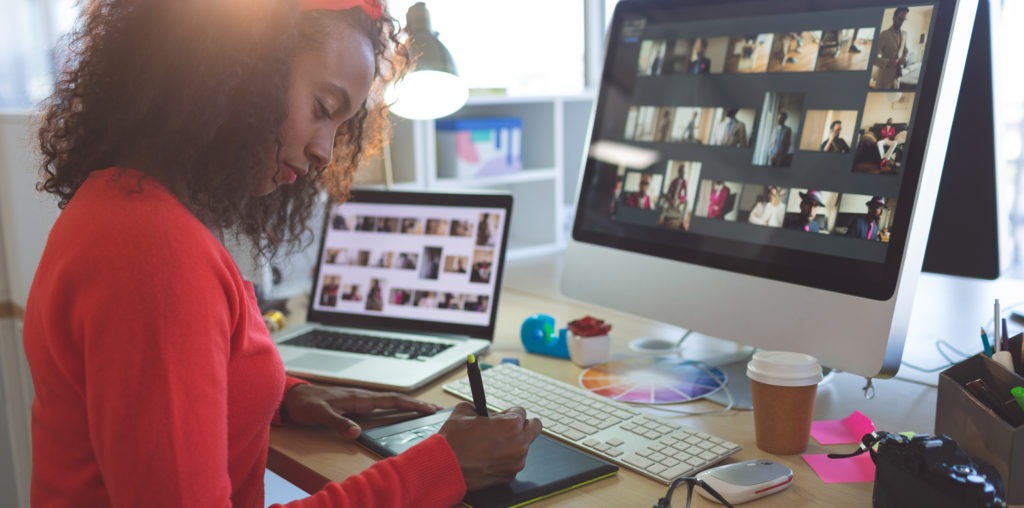
Excellent article. Thanks, Shawn. Very helpful, specifically breaking the system down into the various sections. Do you have any recommendations on where to buy?
Thank you, Jako! We mostly buy from Evetech as they often have the best prices and value for money.
Very detailed article. Would like to however put some elements into perspective for the benefit of the readers.
There are 2 types of computer users – the “technocrats” and the “non-technocrats”.
In the world of the creative industry the majority of users are non-technocrats as they focus on doing what they do best; use a tool that will allow them to express and push the boundaries of their creativity as best they can. And this is the world that Apple has created an eco-system for – hence the high levels of loyalty of Apple products amongst the creative industry dating back 20 years.
The Reason – Apple creates and owns the entire “widget” (hardware, operating system and in some cases application layers), offering a stable platform between the various layers. By taking ownership of the widget, they can ensure that the best product possible is manufactured to provide functional simplicity for use by the creative individual in his area of specialization. This provides the user with a working platform without the “stress” about compatibility, performance, stability (OS and/or Application), system errors or failures and viruses.
Yes CPU performance is important, Memory is critical, Storage is key, but the overwhelming factor is the performance of the entire widget when performing due to the inherent design, engineering and specs of components in use. Apple negotiate with component suppliers to produce the exact same spec’ed product that will be used in all manufactured computers in the life cycle of a specific model.
Apple products have a working life cycle of over 5 years if not longer.
Needless to say that the Windows world is dominated my multiple hardware developers, multiple component manufacturers, and numerous variations or versions of Operating Systems, that may not necessarily be in-sync with the multitude of hardware products that may be installed. Outcome – inconsistent performance of products, price variations from different vendors using different components, unstable products resulting in on-going support and upgrades, both OS and Apps. Result – The need to have a product that should be upgradeable being key for use.
Most applications are available on both platforms, especially in the world of graphic design, photography, video and other creative areas. It does not make sense for software developers not to target both platforms as a strategy when considering the installed base. There may be some applications that have only been developed for the Windows world such as accounting system etc, but these are now moving onto a cloud-based solution and therefore makes no difference as long as the browser in use is compatible.
Connectivity – industry standards in use across most spectrum and peripheral devices – what is need to “talk” to the outside world is USB, Ethernet, Bluetooth, HDMI and one or two very specialist connectivity devices for a specific vertical application. Some hardware manufacturers may not include a specific port, either strategically or because of design.
I am most certainly not suggesting that people should not go and “assemble” their own computer, but what I am saying is that the alternative for non-technocrats is just as appealing if not more, to take away any “headaches” related to system stability, functionality and/or performance.
For the Windows world be very careful that a vendor does not sell you a product that is price competitive as the reason will more than likely be because of inferior components in use. Hence price differentials within the Windows world as well. A branded product will always be more expensive than a clone because of this reason.
For the Apple world go to a certified Apple Reseller or iStore and they will be able to provide you with an appropriate solution for your needs – there will be no reason to “upgrade” the platform if correctly spec’ed at the time.
If the perception is that an Apple laptop is too expensive in this country (and I do agree that the distributors possibly milk the exchange & importing costs issues – there are no import duties), then when you next travel overseas buy your laptop there. All Apple mobile products have a worldwide warranty.
Always draw comparison between a Branded PC with an Apple product and not with a Clone PC.
If a person is a “non-technocrat” then my recommendation is to look at an Apple product for ease of use and piece of mind.
I am still using a standard 2015 Macbook with 8Gb of memory and a Retina display and am able to edit photo’s without a hitch, although the CPU in use is now dated – almost 9 years of use. The return on investment is substantial when considering the total cost of ownership over that period.
I agree with you, Bruno, and thank you for your lengthy and informative reply. In my Lightroom classes, I’ve observed that Apple computers, despite sometimes having lower specs, pack a lot of punch.
However, in the South African context, they are unfortunately overpriced, and technocrats can get away with putting together a much more powerful PC for a fraction of the cost. I recently upgraded my PC, and a fellow photographer went the Mac route. Needless to say, my PC—where I was fortunate to keep my GeForce 2060 card from 6 years ago—literally cost a third of a slightly faster Mac setup. It made me realize that sometimes being a technocrat does have its advantages. I understand that many people aren’t like me, though—coming from a gaming background—and just need to buy a computer that can get the job done, is a bit future-proof, and won’t require them to mortgage their homes. Still, I get your point, and part of me does lament not having an Apple MacBook Pro to take along for remote work.