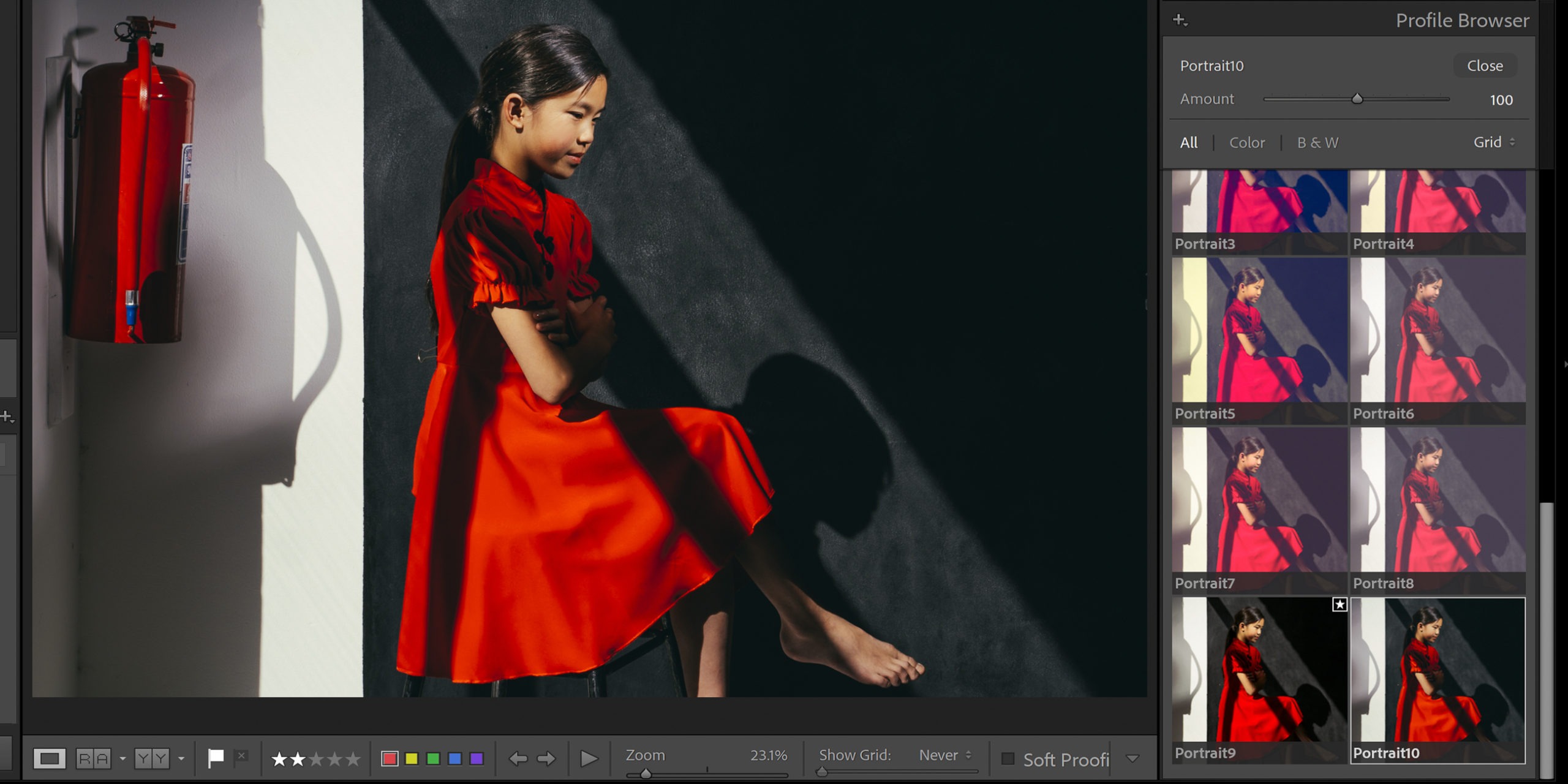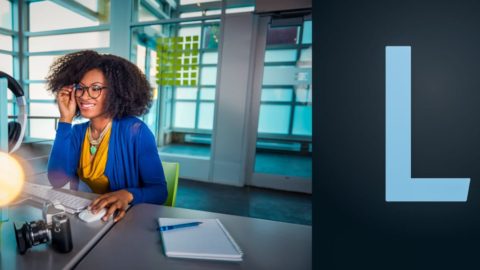I found some amazing free LUTs from ON1 that you can add to your RAW workflow. There are many different LUT packs covering almost any type of photography. If you want to download them all, scroll down to the bottom and click on “Download it all” to get everything in one go! You can always deactivate the profiles you don’t want afterwards. If you’re unsure how to install the LUTs, check out my instructions below.
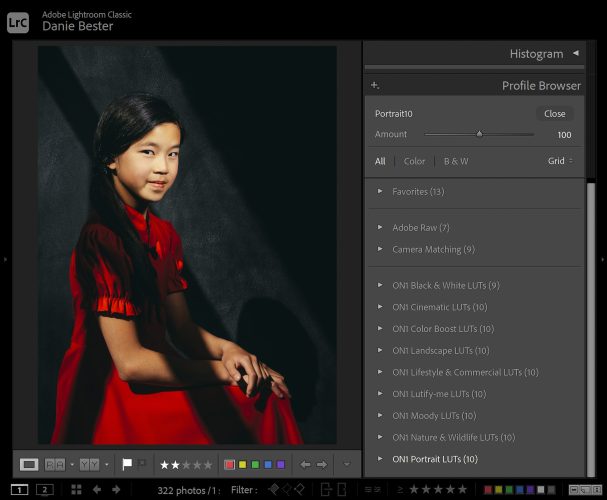
Lightroom Classic Screenshot. Photographer: Danie Bester, Model: Kylie Leung
ON1 is generously sharing an incredible 9 free LUT packs. Check them all out: Black and White, Cinematic, Color Boost, Landscape, Lifestyle & Commercial, Lutify-me, Moody, Nature & Wildlife, and Portrait. Surely there’s a LUT pack that fits your style and unique aesthetic.
Pro Tip: Enjoy these free LUTs and experiment with each one to find your perfect match. But remember, moderation is key. Overusing Presets and LUTs can overshadow your personal visual identity. Use them to enhance your creativity without losing your unique touch.
What is a LUT?
A LUT (Look-Up Table) is a colour and style profile usually associated with video and cinema. As I explained in the class, LUTs are essentially the same as Creative Profiles; they affect the mood and tone of your images without altering any sliders or settings. They provide a quick and consistent way to enhance your photos’ visual style. Some LUTs are compatible with Lightroom Classic and Lightroom, meaning they can be used across both platforms seamlessly.
How to Install the LUTs
- Go to Lightroom Develop Module
- Left Panel
- Click on the + Symbol next to Presets
- Import Presets
- Browse to the Zip File that you downloaded from ON1’s website and click on it
- After Installation, Restart Lightroom
- You can find the Profiles on the Right Panel in Develop Mode, under Profile Browser
PS! I am also working on my own series of LUTs and Creative RAW Profiles and will share them with the Pro Members and Lightroom Students when I am done.
To learn more on how to use camera LUTs, check out our Lightroom Course here.
Happy editing!